apple/SwiftUI, Combine
[SwiftUI] LazyVGrid
lgvv
2022. 5. 25. 17:20
LazyVGrid
SwiftUI에 대해서 알아가고 있는데, UIKit에 비해서는 아직 어렵다.
UIKit이라면 금방 했을탠데, 아직까지는 숙련도가 낮은 것 같아서 어렵다. 적응하면 쉬워지겠지
iOS 14 혹은 15를 타겟으로 개발하고 있는데 SwiftUI가 80프로까지는 금방 만드는데, 결국 UIKit을 사용해야하는 시점에서는 점점 손이 많이가기 시작한다.
SwiftUI가 시간이 흐르면서 더 발전하겠지
✅ 샘플코드
import SwiftUI
enum LayoutType: CaseIterable {
case table, grid, multiple
var columns: [GridItem] {
switch self {
case .table:
return [GridItem(.flexible())]
case .grid:
return [
GridItem(.flexible()),
GridItem(.flexible())
]
case .multiple:
return [GridItem(.adaptive(minimum: 100))]
}
}
}
struct HomeView: View {
@State var selectedLayoutType: LayoutType = .table
var body: some View {
VStack(spacing: 0) {
Picker("", selection: $selectedLayoutType) { // picker를 스위치문으로 관리
ForEach(LayoutType.allCases, id: \.self) {
switch $0 {
case .table: Image(systemName: "list.dash")
case .grid: Image(systemName: "square.grid.2x2.fill")
case .multiple: Image(systemName: "circle.grid.3x3.fill")
}
}
}
.pickerStyle(.segmented)
.padding()
Spacer()
ScrollView {
LazyVGrid(
columns: selectedLayoutType.columns,
spacing: 5
) {
ForEach((0...30), id: \.self) { index in
switch selectedLayoutType { // 스위치문!
case .table:
RoundedRectangle(cornerRadius: 25.0)
.frame(height: 100)
.foregroundColor(.blue)
.padding([.leading, .trailing], 10)
case .grid:
RoundedRectangle(cornerRadius: 25.0)
.frame(height: 200)
.foregroundColor(.blue)
.overlay(
VStack(spacing: 2){
Circle()
.frame(height: 100)
.foregroundColor(.yellow)
Spacer().frame(height: 10)
Text("\(index)")
.font(.system(size: 20))
.fontWeight(.bold)
Text("\(index)")
}
)
case .multiple:
Rectangle()
.foregroundColor(.blue)
.frame(height: 100)
}
}
}
.animation(.easeInOut)
.padding(.horizontal, 10)
}
Spacer()
}
}
}
struct HalfSheet_Previews: PreviewProvider {
static var previews: some View {
HomeView()
}
}
extension Color {
static func random() -> Color {
let random = Double(CGFloat(arc4random()) / CGFloat(UInt32.max))
return Color(
red: random,
green: random,
blue: random
)
}
}
결과물

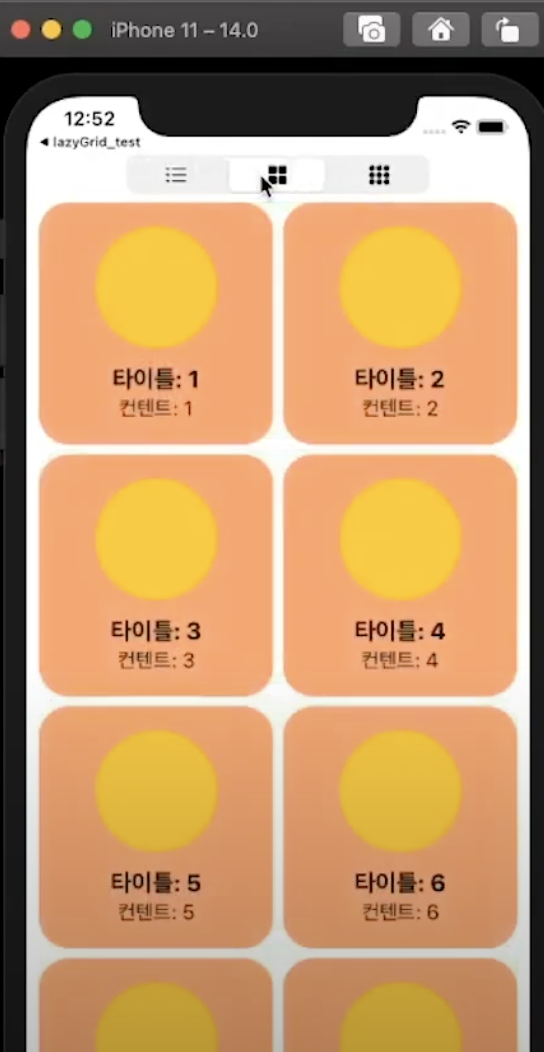
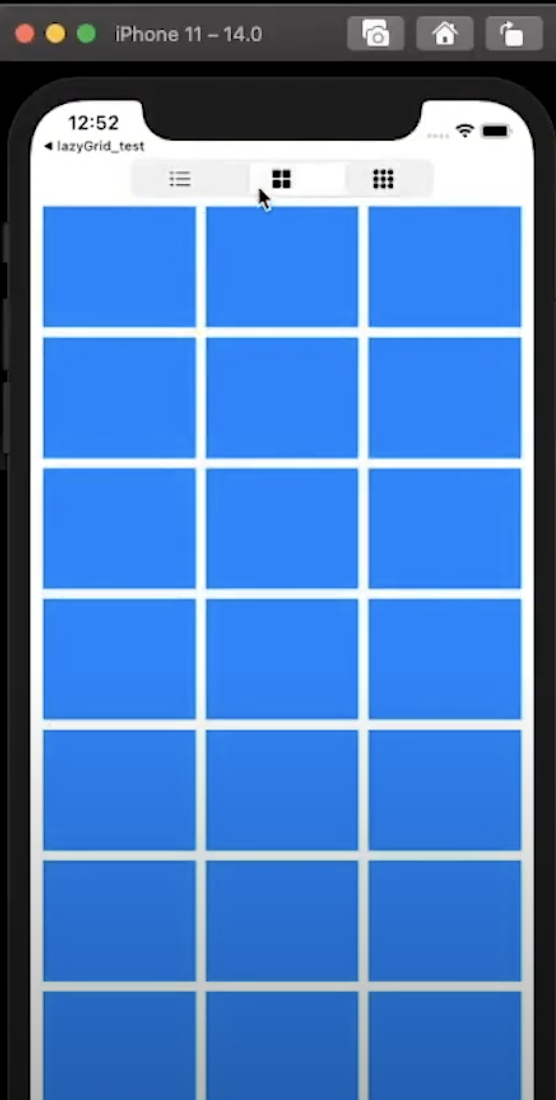
✅ 내가 직접 구현해보자